Homewyse Lists
Cost Estimation Calculations
New to Lists? Review the Getting Started Tutorial and the Lists User Guide.
The "Item" is basic element of work and cost in Homewyse Lists. Customizing a List amounts to changing or customizing the Items in that List. The following explains Item calculations and how to customize these calculations.
Item values explained
Each Item has 4 values - these are displayed in every List from left to right:
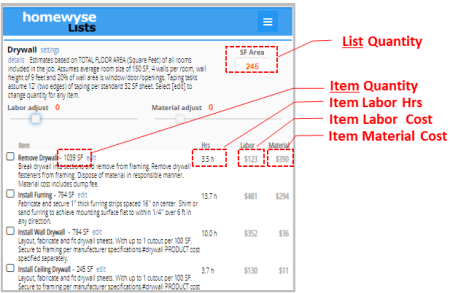
- Item Quantity This is the amount or size of each Item. The Item quantity is used to calculate all other Item values and is displayed next to the Item name. Each Item in a Homewyse list has its OWN quantity. Each Item quantity can be: calculated from the List Quantity, - or - manually entered by the list owner.
- Hrs Total number of labor hours required to complete the Item Quantity of work. Note: if a team of 2 or more works on the Item, "Hrs" is the total number of person-hours that must be paid for, not the elapsed time that the team worked.
- Labor Total labor costs for the Item.
- Material Total material costs for the Item.
The following sections explain how each of these values is calculated and modified. NOTE: each value will depend on other values, so the sequence that you change values is IMPORTANT. In all cases, the Item Quantity should be changed first, followed by Item Labor and then lastly Item Labor Cost and Item Material Cost.
Step1 calculation: Item Quantity
For any new or modified Item, make sure the Item Quantity is being calculated to your satisfaction. Item quantity can be manually entered, or calculated as a multiple (fraction) of the List input quantity. To set the Item Quantity:
- Choose "edit" for the Item
- Choose the "Quantity" tab
- To set an Item Quantity manually, enter the quantity in the field for User specified quantity followed by "Save"
- To have the Item Quantity automatically calculated from the List Quantity, enter the List Quantity multiplier in the field for Automatically calculated quantity followed by "Save" (for example, if you want the Item Quantity to be 50% of the List Quantity, enter 0.5).
Step 2 calculation: Item Hours
The number of Item hours is calculated by: dividing the Item Quantity from Step 1 by the "Labor production" parameter, where Labor production is the number of Items produced per hour:
Hrs = Item Quantity / Labor productionTo set Labor production:
- Choose "edit" for the Item
- Choose the "Costs" tab
- Enter the desired value in the Labor production field, followed by "Save"
Step 3 calculation: Item Labor Cost
Labor cost for an item is calculated by: multiplying Item Hrs (calculated above) by the Labor Wage and by the List Labor Adjustment
Labor = Hrs * Labor wage * (100 + Labor adjust)/100To edit Labor wage (for a single Item):
- Choose "edit" for the Item
- Choose the "Costs" tab
- Enter the desired value in the Labor wage field
By default Labor adjust is 0 - and should be set at 0 when editing Labor costs for any individual Item. Labor adjust affects ALL Items in the List and should be changed from 0 with CAUTION (only when you want to apply a markup or discount to ALL Labor costs). Change Labor adjust by using the Labor Adjust slider, located directly beneath the List description.
Step 4 calculation:Item Material Cost
Material cost for an item is calculated by: multiplying the Item Quantity (calculated above) by the Unit Cost and by the List Material Adjustment
Material = Item Quantity * Unit Cost * (100 + Material adjust)/100To set the Unit Cost (for a single Item):
- Choose "edit" for the Item
- Choose the "Costs" tab
- Enter the desired value in the Unit costs field
By default Material adjust is 0 - and should be set at 0 when editing Material costs for any individual Item. Material adjust affects ALL Items in the List and should be changed from 0 with CAUTION (only when you want to apply a tax, markup or discount to ALL Item Material costs). Change Material adjust by using the Material Adjust slider, located directly beneath the List description.


